Click
on the hyperlink to take you immediately
to help for the chosen screen.
![]()
REMOVE DEBTOR FROM CREDIT BUREAU REPORTING
Purposes:
This
screen allows MIMS users to update the system to indicate that the file is not
to be reported to the Credit Bureau any longer.
1.
MIMS
user must have applicable security authorization to view files.
The
following groups have access to this screen:
· SIU Agent
· System Administrator
Helpful Hints:
·
User
may remove the debtor from the credit bureau report, this means that Alberta
Justice (MEP’s identifier on the credit bureau report) will no longer appear as
an interested party in the debtor (Alberta Justice listing is removed totally
from the report). This would
be done if there was a court Order requiring this collection tool be removed,
or other extraneous circumstances.
·
User may stop
reporting the debtor to the credit bureau. This would be done when the debtor has maintained a good
payment history for a 12 month consecutive time frame. It may also be used when the file
closes for various reasons. After
a specified time frame the debtor may then direct a request to the credit
bureau to have the item removed from his credit bureau report. In this situation the item remains on
the credit report, however it will not be actively updated.
Procedure:
1.
Enter
the desired MEP file number into the field labeled ‘File Number’ and then click
the ‘Get’ button to retrieve the file.
2.
Select
the appropriate status:
·
‘Terminate
from Credit Bureau Reporting’ – select this option if you wish to terminate
actively reporting the debtor to the Credit Bureau. You must also select the
appropriate assessment level using the drop down box provided.
·
‘Remove
from Credit Bureau’ - select this option if you wish to remove the debtor
completely from the Credit Bureau.
·
‘Remarks
Only’ – select this option if you wish only to make comments regarding the
file.
3.
Enter
your comments in the field box labeled ‘Additional Remarks’ (this is mandatory
if ‘Remarks Only’ is selected).
4.
Click
the ‘Save’ button to save the data entered.
S82
Credit Bureau (Updates):
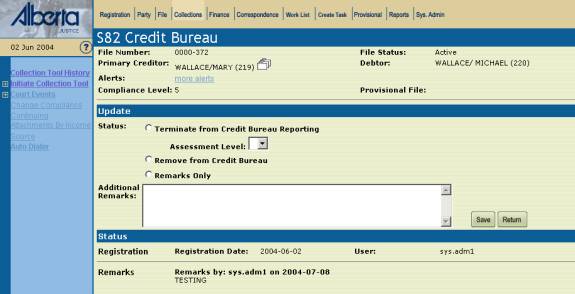
|
Screen
Label |
Description/Instructions |
|
Update Segment |
|
|
Terminate
from Credit Bureau Reporting |
Select
this option if you wish to terminate the reporting of the debtor to the
Credit Bureau. |
|
Assessment
Level |
Using
the drop down box, select the appropriate assessment level of the debtor. Mandatory
if ‘Terminate from Credit Bureau Reporting’ is selected. |
|
Remove
from Credit Bureau |
Select
this option if you wish to remove the debtor from the Credit Bureau completely. |
|
Remarks
Only |
Select
this option if you wish only to make comments regarding the file. |
|
Additional
Remarks |
Enter
your comments regarding the status of the debtor. Mandatory
if ‘Remove from Credit Bureau’ or ‘Remarks Only’ has been selected. Maximum
length of 200 characters. |
|
|
Click this button to finalize the process. |
|
|
Click this button to return to the ‘S85 Collection
Tool History’ screen. |
Status Section |
|
|
Registration |
Registration
Date – displays the date in which the Credit Bureau registration took place. User
– displays the MIMS User name that registered with the Credit Bureau. |
|
Remarks |
Remarks
by… on… – displays the MIMS User name that entered the comments and on which
day the comments were made. |
Possible Error Messages/System Warnings:
ID
|
Error Message
Description
|
Action |
|
Remove From Credit Bureau |
||
|
105 |
Additional
Remarks is mandatory. |
Ensure
that you’ve entered comments when you have selected either status: ‘Remove
from Credit Bureau’ or ‘Remarks Only’. |
|
269 |
Assessment
Level is mandatory. |
Ensure
that you have selected an assessment level when the status selected is ‘Terminate
from Credit Bureau Reporting’. |
Purposes:
This
screen allows MIMS users to view a credit bureau record that is no longer
editable.
1.
MIMS
user must have applicable security authorization to view files.
The
following groups have access to this screen:
· SIU Agent
Helpful Hints:
- User may wish to review a previous Credit Bureau Report and why the report was terminated or removed.
Procedure:
1.
On
the ‘S85 Collection Tool History’ screen, enter the appropriate MEP file number
into the field provided and click the ‘Get’ button.
2.
Click
on the ‘Alter Criteria’ button located at the bottom of the screen.
3.
The
system will take you to ‘S38 History of Collection’ screen, where you check the
unmarked box ‘Concluded’ located in the status section of the screen.
4.
Click
the ‘Apply’ button and the system will return you to the ‘S85 Collection Tool
History’ screen where all concluded tools will now be displayed.
5.
Click
on the appropriate concluded MVDR.
6.
The
system will display the non-editable screen of ‘S82 Credit Bureau’.
S85 Collection Tool History: (Steps 1
& 2)
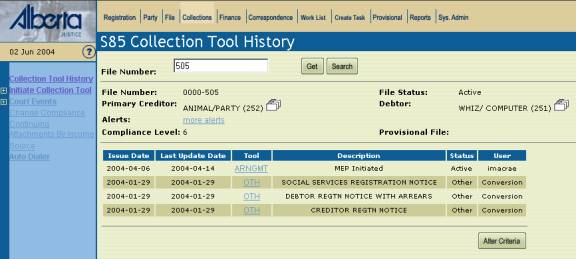
S38
History of Collection: (Steps 3 & 4)
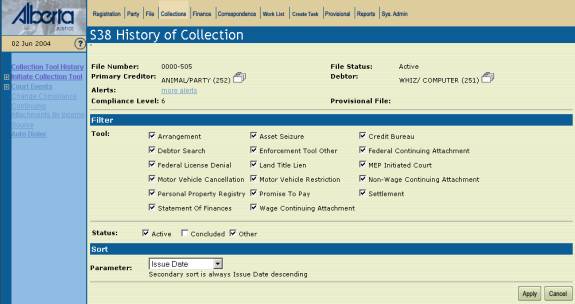

![]()
S85
Collection Tool History: (Step 5)
![]()
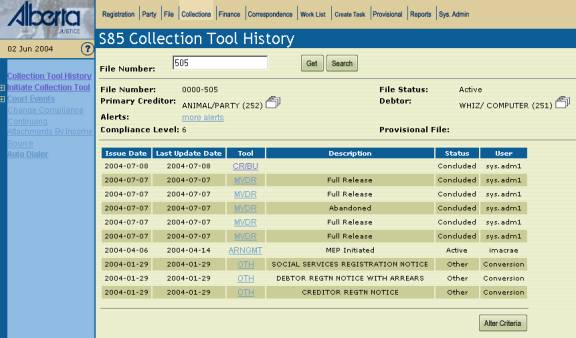
S82
Credit Bureau (Updates) (Step 6)
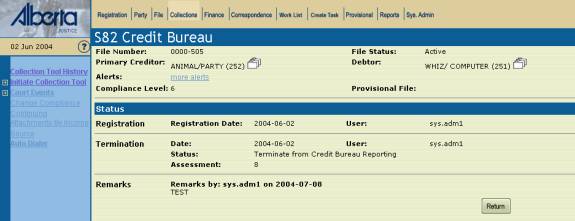
|
Screen
Label |
Description/Instructions |
Non-Editable |
|
|
Registration |
|
|
Registration
Date |
Displays
the date in which the Credit Bureau registration took place. |
|
User |
Displays
the MIMS User name that registered with the Credit Bureau. |
|
Termination |
|
|
Date |
Displays the date in which the termination
took place. |
|
User |
Displays the MIMS User name that terminated to
debtor from the Credit Bureau. |
|
Status |
Displays the status of the credit bureau
report at that time. |
|
Assessment
|
Displays the assessment level the debtor was
determined to be. |
Remarks |
|
|
Remarks
By |
Displays the MIMS user name that entered
comments |
|
On |
Displays the date on which the MIMS user
entered comments. |
Buttons |
|
|
|
Click this button to go to ‘S38 History of
Collection’ screen (this button is only on S85 Collection Toll History
screen). |
|
|
Click this button to alter the search criteria
of collection tools. |
|
|
Click this button if you wish to cancel the
alteration of your collection tool history search. |
|
|
Click this button to save the changes you’ve
made to the file. |
|
|
Click this button to return to the ‘S85 – Collection
Tools History’ screen. |
Possible Error Messages/System Warnings:
ID
|
Error Message
Description
|
Action |
|
Non-Editable |
||
|
|
No
error messages associated with this screen. |
|
![]()