S226 Statement of Finance
Purposes: - Request SOF
This
screen allows MIMS users to produce a blank set of Statement of Finances
documents for the debtor to fill out to provide the program with his/her
current financial situation.
Prerequisites: - Request SOF
MIM
user must be an authorized actor to update on this screen.
The
following actors have the ability to update:
· Call Center Agents
· Compliance 5 Agents
· File Intervention Agent
· MEP Senior Managements
· MIMS
· ISO Agents
· RGPU Agent
· Special Investigation Unit Agents
· System Administrator
Helpful Hints: - Request SOF
·
SOF
= Statement of Finances
·
SOF
is a party-centric tool, which means if the debtor has more than one active
file a SOF will be logged as sent on each file that the Party is a Debtor. The correspondence will list all active
files where the Party plays the role of Debtor.
1.
The
File Correspondence Log will only display all letters on the file SOF requested
from. The only letter that will appear on
the file correspondence log for the other files will be a Statement of account
entry.
2.
MIMS
will only monitor the file that the SOF was launched from – but all files will
be updates with the current status of the tool.
·
As
part of ‘registration with arrears’, a SOF is automatically requested. No action is taken if the file lacks a QB
order or the debtor lacks a good mailing address. Any pre-existing, outstanding SOF from a multiple file will have
to be ‘abandoned’ by MIMS so the new SOF may be sent to make an arrangement on
all active files.
·
A
file can only have one Active SOF at a time.
·
File
must have a balance greater than 0 to Initiate SOF
·
File
must have a valid QB order
·
Debtor
must have a good mailing address
·
If
the file is on Automated compliance MIMS will issue a Statement of Finances
once a year if the current SOF is older than 1 year old (based on request date)
Letters: - Request SOF
L23 – Request for Statement
of Finances (cover letter)
L24 (a) – Statement of
Finances (Explanation of Direction & Affidavit for Debtor to swear)
L24 (b) – Statement of
Finances Affidavit (actual document)
L25 – Statement of Arrears
Reports – Request SOF
R89 – Debtor Statement of
Account (Will include statements for all active files if Debtor has multiple
active files)
Navigation
Collections è Initiate Collection Tool è SOF
Procedure: - Request SOF
1.
Select
Collections Tab
2.
Select
Initiate Collection Tool from the menu.
3.
Select
SOF (Statement of Finances). An empty
S226 – Statement of Finances screen is displayed.
4.
Enter
a MEP file number and press the Get button.
If file number is unknown, press the Search button, this will allow a
search using other criteria. The system fills in the file summary segment and
displays the request segment.
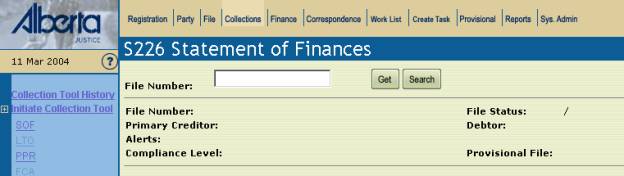
5.
Select
a ‘Reason’ from the drop down box. See
Screen Label descriptions for further information.
6.
The
Bring Forward Date defaults to current date plus 15 days. MIMS user can manually change. This field is Mandatory.
7.
Enter
any applicable remarks in the available field.
8.
Click
the ‘REQUEST’ icon.
9.
S85 – Collection Tool History screen
displays, with the new SOF tool displayed in the history list.
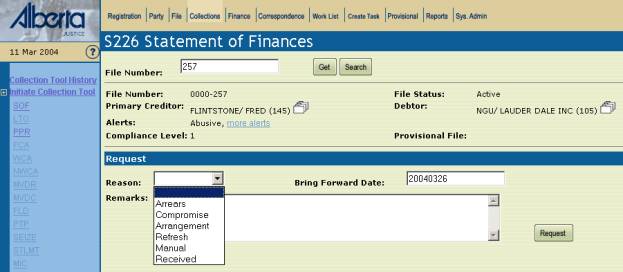
|
Screen Label |
Description/Instructions |
|
File
Number |
Enter
the File number you wish to review |
|
|
Once
the File number has been entered or populated click to retrieve file
information |
|
|
If
File number unknown click Search – a search child window opens up, enter
criteria link on file number from results screen to populate the file number. |
|
File Summary |
|
|
File
Number |
Displays
the file number of the current screen. |
|
File
Status |
Displays
the current status of the File and if the file is an Active ISO In or ISO Out |
|
Primary
Creditor |
Displays
the name of the Primary Creditor related to the MEP File requested |
|
Debtor |
Displays the name of the Debtor related to the
MEP File request |
|
|
Displays
if the Party is related to more than 1 file |
|
Alerts |
Displays the important Alerts related to the file
and actor can hyperlink to view any other alerts that may be related to the
file. |
|
Compliance
Level |
Displays the Current compliance level of the
MEP file. |
|
Provisional
File |
Displays
the Provisional file that is related to the file. If field is blank then provisional file is not related. |
|
Request |
|
|
Reason |
Unless
a file has a QB order, a ‘Good’ mailing address and arrears greater than
zero, the reason selected must be ‘Manual’ or ‘Received’. Registration
– This reason is selected when the Statement of Finances goes with the
Registration Notice upon registration of a file with an arrears balance.
**This option will not display in the drop down list – it will only appear in
the Event Log details. Arrears
– select if the debtor has arrears. Compromise
– Select if negotiating a compromise on crown arrears with the debtor. Arrangement
– Select if attempting to make a payment arrangement. Refresh
– MIMS selects this reason when it automatically requests a SOF due to the most
current being over 12 months old. A
MIMS user selects this option if the most current Statement of Finances is to
old or it is determined that a new SOF is required. Manual
– This option does not produce any paper.
Manual can be selected if there is no QB order associated with the
file, but follow-up is still required.
It can also indicate that a Statement of Finances was either provided
in person to the debtor or the debtor downloaded from the Internet. Received
– This option does not produce any paper.
It indicates to staff the Statement of Finances (SOF) is already in
MEP possession. When an SOF tool has
already been recorded as abandoned, and the completed documents are
subsequently received, a new tool occurrence can be initiated with a reason
of ‘Received’. This allows us to
track when the last SOF was received. |
|
Bring
Forward Date: |
The
Bring Forward Date defaults to current date plus 15 days. MIMS users can
change manually. The date must be in
the future up to a maximum of 30 days. Enter the Bring Forward date using the
following format '‘YYYYMMDD’. Where Y = Year, M = Month and D = Day. This
field is MANDATORY. *This
is the date that the reminder letter will be automatically sent by MIMS if a Correspondence
In work task does not exist on the file. |
|
Remarks |
Enter
applicable remarks. Maximum
characters = 200. |
|
|
Click
the “Request” icon to submit the SOF.
The MIMS user will be returned to the S85 Collection Tool History
screen. If
the Reason code is Manual or Received no documents will be generated. If
the Reason code is Registration, Arrears, Arrangement or Refresh documents
will be generated (See Glossary of Letters for letter samples) |
Possible Error Messages/System
Warnings
|
ID |
Error
Message Description |
Action |
|
38 |
The
file is Closed – Invalid Request The
file in Incomplete – Invalid Request |
File
status should be Closed or Incomplete |
|
93 |
An
Outstanding SOF already exists. |
Check
correspondence to see if SOF is there.
Do follow up. |
|
94 |
A
QB order is required for this collection tool. |
Review
file to see if Order needs to be filed or is some other action-taking place. |
|
95 |
A ‘Good’ debtor mailing address is required. |
Do
searches, phone #’s on file, etc. |
|
96 |
Enforceable arrears are required for this
collection tool. |
|
|
165 |
Bring Forward date can only be a maximum of 30
days in the future. |
Check
the Bring Forward Date and reset |